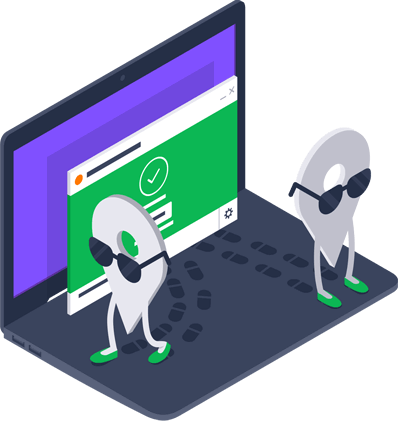Many users have noticed that recently when you install Avast antivirus with it also by default installed a package of additional components such as VPN, password manager, and avast secure browser, and no one cares whether you need these services or not. We can safely say that an avast secure browser is not the most reliable protection against Internet threats, so it makes sense that you want to get rid of it. In this article, we will tell you a few ways to do that.
Uninstall Avast Secure Browser via Control Panel
So, to perform avast secure browser uninstall through Windows with this method, you need to go through several steps described below:
Log in to the Control Panel and find the “programs and components” tab, you can do this in three ways:
- The first way – press the WIN + X key combination or just click “start” at the bottom of your desktop, and find the tab
- Second way – press “start” and go to settings and click on “system”, then select the tab “applications and features”
- Third way, enter the name of the “Programs and Features” tab in the search engine.
Next, you will see a window with programs that are installed on your PC. You can manually find the Avast Secure Browser file and uninstall it or use the search engine. After you click “uninstall”, confirm your action and click “ok”.
After that, run the uninstaller and select delete browsing data, click “delete” and wait for the process to complete. Then you will see 4 questions in front of you, but you do not have to answer them.
Use the registry
The method using the registry is a bit more complicated and may become beyond the power of ordinary users. but our instruction is designed so that anyone can perform this operation.
- Type WIN+R to bring up a command line and when it appears type “regedit”. This action is very usable in the daily life of a user so we would recommend you to remember this action
- It’s best to be reassured and back up the registry. To do this press “file”, then “export” and enter the name of the file you want to copy and select its location. After that, click “save”. Creating backups is very important before any operations, so we advise you not to neglect it
- Now we need to clean up any remaining Avast folders that we may have saved. To do this, type CTRL + F, open a search, and enter the keyword “avast”
- Highlight the folders found and delete them, repeat the process until they are cleared
Use deletion tools
Using special removal tools is probably the fastest and most reliable way. There are many such utilities, but we recommend using IObit Uninstaller or CCleaner.
If you use IObit Uninstaller, open the program and find Avast Secure Browser, then uninstall it. After that, click “Create a restore point” in a new window and “Automatically delete residual files” and this way the program will delete all outdated files and clean the registry.
If you use CCleaner, go to the “tools” menu and click on the “delete” tab when you start the applications. Find the program you need and uninstall it. Follow the program’s further instructions to complete the removal. After that, go to the “Registry” tab and scan it for outdated entries. Once the files appear, select the ones you want and choose “Fix Selected Problems”.